Have you ever wondered why certain websites use https:// instead of http:// in their web addresses, accompanied by a small lock icon to the left of the URL? This indicates that the site encrypts sensitive data over a secure socket layer (SSL) connection. Google began labeling unencrypted sites as “non-secure,” displaying a warning message. This labeling can negatively impact your site’s trustworthiness and discourage visitors from clicking through to your site from search engine results pages. To ensure that your site is secure and trustworthy, add SSL to your website. In this blog post, we’ll explore what SSL is, why it’s important, and how you can easily implement it on your site.
Why Do You Need SSL?
In today’s digital world, security is paramount. When visitors come to your website, they want to know that their sensitive information is safe and protected. That’s where SSL comes in. SSL, which stands for Secure Socket Layer, encrypts data transmitted between a user’s browser and your website. This encryption ensures that any information exchanged, such as passwords, credit card details, or personal data, remains private and secure.
But security isn’t the only reason to consider SSL. Search engines like Google have started marking unencrypted sites as “non-secure,” which can negatively impact your site’s reputation and visibility. By adding SSL and switching your URL to the more secure HTTPS, you can instill trust in your visitors and improve your search engine rankings.
How to Add SSL to Your Site
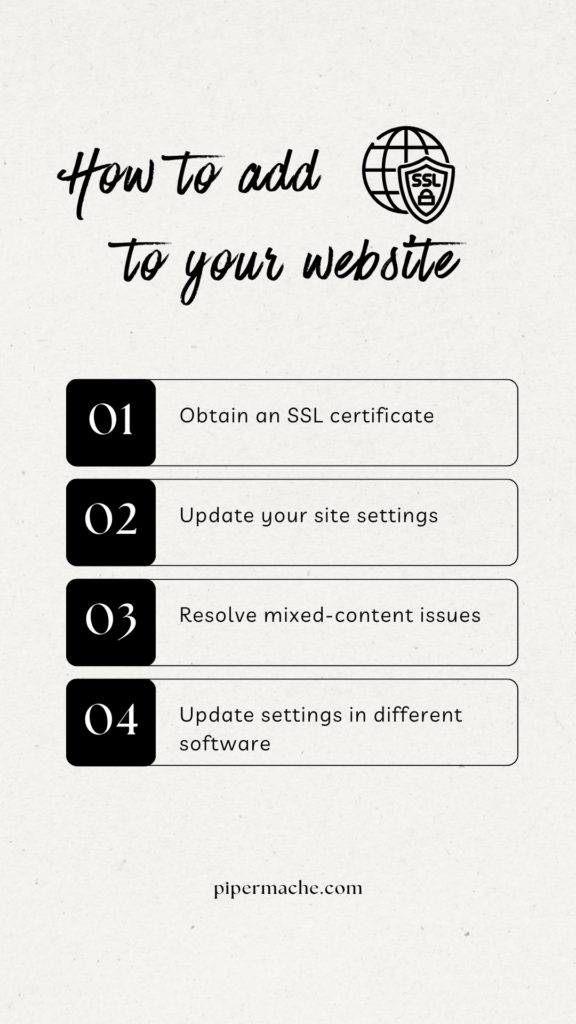
Now that you understand the importance of SSL, let’s dive into how you can add it to your website. Follow these steps to make your site more secure:
- Obtain an SSL certificate: Start by getting an SSL certificate. Many hosting providers offer free SSL certificates, while others may charge a fee depending on your needs. Reach out to your web host to see if they can assist you with adding SSL to your site.
- Update your site settings: Once you have the SSL certificate, you’ll need to update your site settings to force the change from HTTP to HTTPS. In most content management systems like WordPress, this can be done under the General Settings.
- Resolve mixed-content issues: It’s crucial to ensure that your site doesn’t have any mixed-content issues. Mixed content occurs when your site loads assets, such as images or documents, over HTTP while the site itself is HTTPS. Check for any warnings or blocked content messages that may indicate mixed-content issues. If you encounter this problem, follow the necessary steps to fix it.
- Update settings in different software: If you’ve changed your URL from HTTP to HTTPS, you may need to update the settings in various software programs that reference the old URL. This includes tools like Google Analytics or any other tracking codes you have implemented.
Frequently Asked Questions
Q: How long does it take to add SSL to my site? A: The time required to add SSL to your site depends on various factors, such as your hosting provider and the complexity of your site. In some cases, it can be done quickly, while in others, it may take a bit more time.
Q: Will adding SSL affect my search engine rankings? A: Yes, adding SSL can positively impact your search engine rankings. Search engines prioritize secure sites, so by switching to HTTPS, you may experience an improvement in your rankings.
If you’re uncertain about the security of your website or need assistance with implementing SSL, I will be happy to take a look for you., you can access my audit services here. Don’t leave your visitors’ trust and your online reputation to chance.
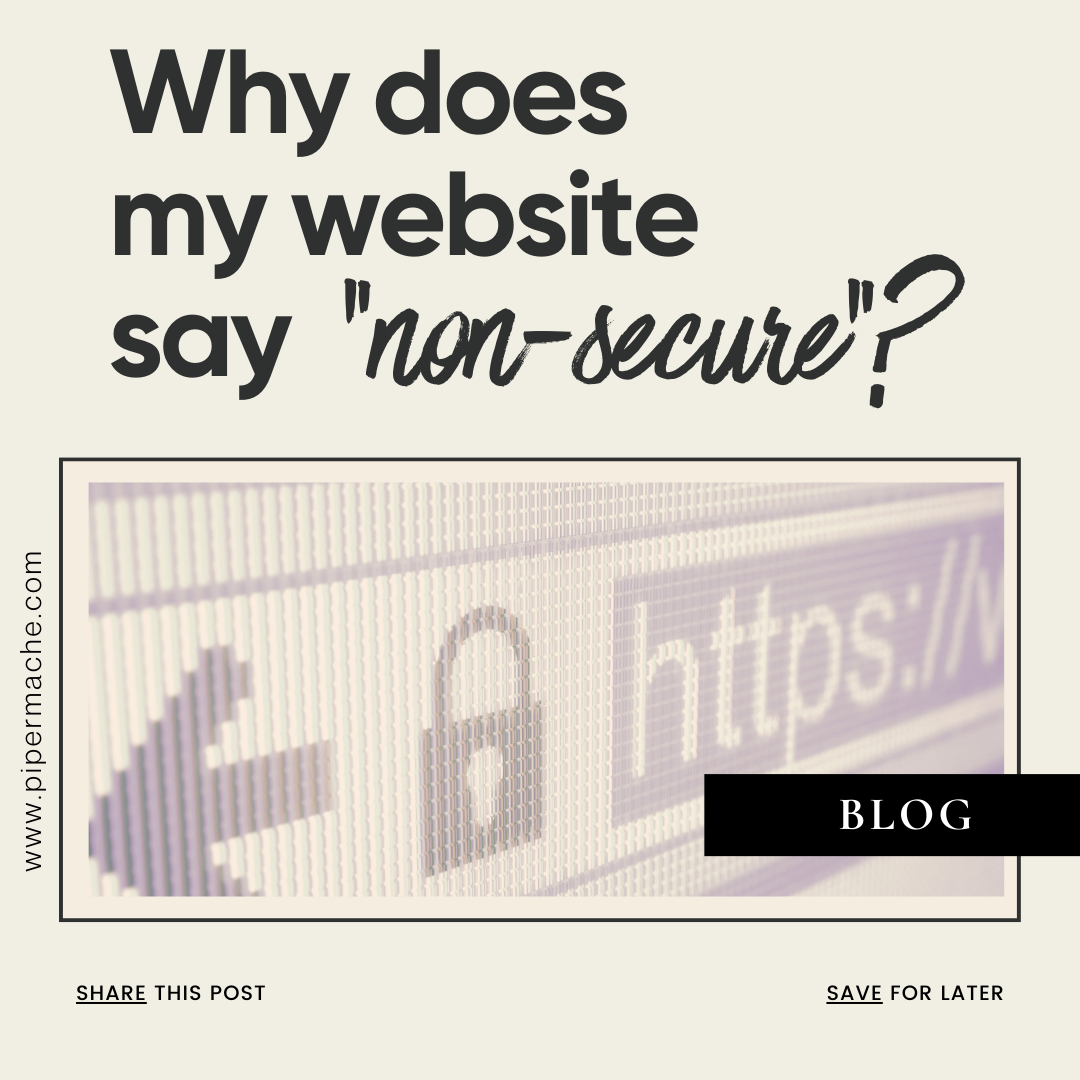
Be the first to comment